Location plan feature
Uploading a site boundary
Exporting a geospatial file
With certain professional software tools, if you have already created your site boundary, you can choose to upload the location data into the Planning Portal. We accept .JSON file formats, and you can export this file type from QGIS or ArcGIS software into the map feature.
Use the links below to read the tutorials to find out how to do this for each software application.
QGIS GeoJSON Instructions.pdf1
ArcGIS Pro GeoJSON Instructions.pdf2
Note: If your site contains numerous property boundaries, including additionally owned land, this should be included all in the same file.
Uploading a geospatial file
Once the file is exported, simply click, or drag the file into the ‘Upload site boundary’ section of the Planning Portal and our system will upload it to the site boundary mapping tool.
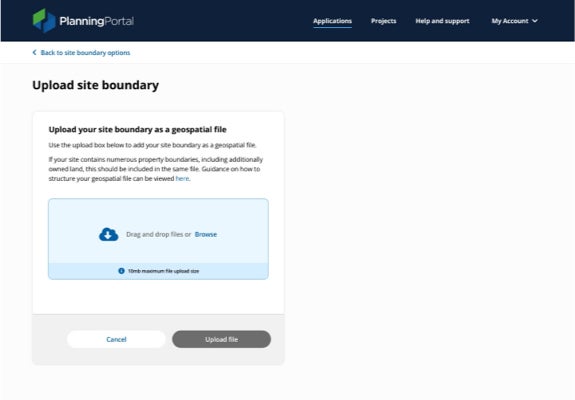
The imported boundaries will be shown as black boundary lines. You will need to highlight which boundary lines show the main site of the application. This will turn the black boundary to red, showing that the boundary is set.
If there are any additional related properties to be included, you can select the ‘Blue line boundary’ tool and continue to mark in the same way. Complete this by clicking ‘Confirm selection’ to continue with your application.
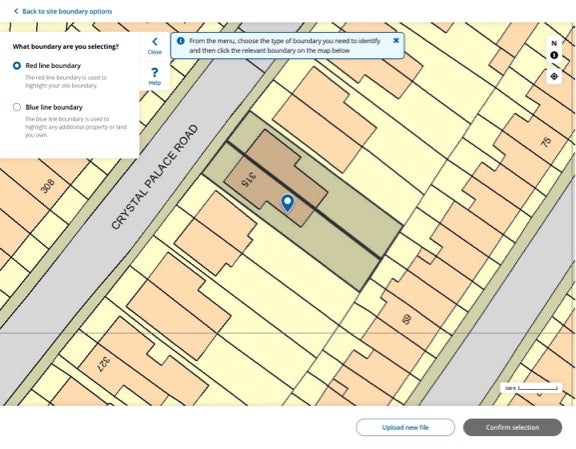
More information
Read more about how to upload a site boundary and supporting information.
Next3
- https://ecab.planningportal.co.uk/uploads/1app/location-plan-export-tutorial-QGIS.pdf
- https://ecab.planningportal.co.uk/uploads/1app/location-plan-export-tutorial-ArcGIS.pdf
- https://planningportal.pp.tqinfra.co.uk/services/help/location-plan-feature/reviewing-and-creating-a-site-location-plan
- https://planningportal.pp.tqinfra.co.uk/services/help/location-plan-feature/drawing-a-site-boundary
- https://planningportal.pp.tqinfra.co.uk/services/help/faq/applications/site-boundary-and-location-plan
- https://planningportal.pp.tqinfra.co.uk/services/terms-and-disclaimer